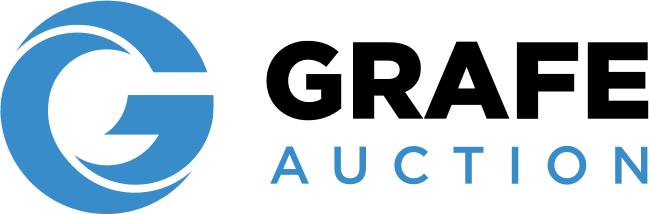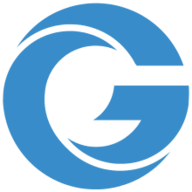Frequently Asked Questions
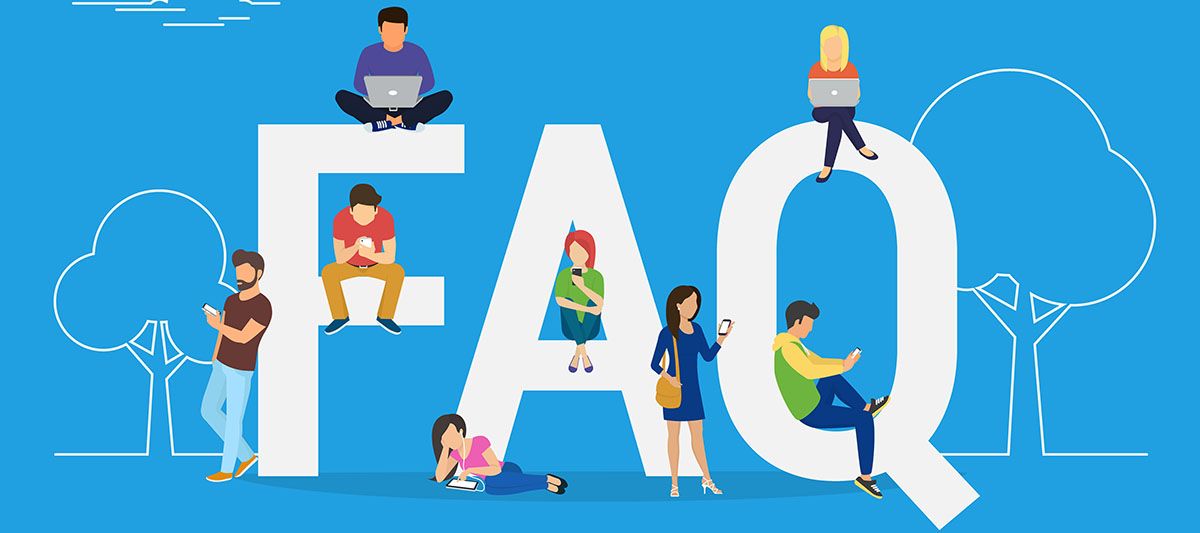
Welcome to our Frequently Asked Questions Blog, tailored especially for our loyal and new bidders. Whether you're new to online auctions or an old hand, sometimes a little clarity is needed. From the intricacies of event-based questions to the nitty-gritty of post-auction details, we've put together this comprehensive guide to address all your queries. By providing clear answers to common questions, we aim to make your bidding experience smoother and more enjoyable. Let's dive into the questions that have been frequently posed by our users.
Event-Related Questions
How does an online auction work?
Prior to bidding in an online auction, potential bidders must create an account on our website. From there, they can browse and bid at each of our auctions.
Our online auctions have many similarities to in-person auctions:
- Items enter the ring on a lot-by-lot basis, starting at lot one, and cycle through until all lots have been sold
- Live bids are placed on each lot and bidders are able to increase their bid once their item has entered the ring
- One thing that’s different about this - you can look at the auction event page in advance of the auction’s closing date and place bids. However, you are still able to be out-bid when the auction starts closing. Additionally, buyers can set a ‘maximum bid’ in advance of the auction so that they don’t have to keep as close an eye on their watched items
- Read more about your first online auction experience in this blog post.

What does 'event begins closing' mean?
‘Event Begins Closing’ means that the first lot item enters the ring at that designated time. For example, if the event begins closing at 10:00AM, lot 1 will be up for bidding. If that item receives an active bid within 20 seconds while it is closing, the timer will reset to 20 seconds and keep resetting every time a bid is placed. Once the timer reaches zero, the bidding for that item will close, deeming that item sold, and the next consecutive item will enter the ring. This continues until all items have gone through the ring.
When does the auction end/how long is the auction?
The auction ends once all lot items have gone through the ring. We sell in numerical order at an average pace of seventy-five lots per hour. For example, if you are interested in lot three hundred, it will be approximately four hours before we get to the item.
How can I get notified about items selling?
Once you register for a bidding account, navigate to the ‘notifications’ tab. From there you can select the frequency and type of notifications you would like to receive. You will also need to select ‘watch this item’ from the auction event page for the specific item you are interested in bidding on in order to receive updates such as in-ring reminders. An in-ring reminder will allow you to determine how long before an item you are watching enters the bidding ring and send you a notification based on your preferences. For example, if you have specified '5 Items' and are watching Lot 15 in an event, you will receive a notification just after Lot 10 has sold.
How can I see items I’ve bid on/watched lots?
From your bidding account, you can see items you are watching or bid on by visiting your dashboard and navigating to the ‘Watched Items’ or ‘Items I’ve Bid On’ tabs.
How do I change my maximum bid?
To change your maximum bid, first go to the item that you currently have a maximum bid on. Next, select the 'or enter maximum bid' option below the orange 'bid now' button. You will then see an option appear that says 'Retract your max bid', select that option to remove your current max bid, and you will be able to enter a new maximum bid on the item.
How do I retract a bid/why can’t I retract a bid?
To retract a bid, go to the lot you want to retract your bid from (a quick way to get to the lot is by going to the 'Filter By' option above the first lot in the sale and select 'My Bids' this will show you every lot you’ve bid on in the event).
Once at the lot you want to retract your bid from, click the 'Retract your bid' option below the orange 'Bid Now' button. You are allowed 12 retractions per event, and once you have passed that limit, when you click the 'Retract your bid' option you will be asked to submit a reason for your retraction that our team will need to review and approve before the bid can be retracted.
If you have a max bid placed, but have decided that you only want the item at your current high bid, select the 'or enter maximum bid' option below the orange 'bid now' button. You will then see an option appear that says 'Retract your max bid', select that option to remove your current max bid. This will only remove your maximum bid, but will retain your current high bid on the item.
Where are the items located?
This varies by event. Each auction event page will list the address of the business where the items are located, and more information on where they are located if necessary. The equipment location is also listed in the 'Removal, Shipping Information and Special Terms' document available on the auction event page.
How do I find removal information?
Removal information is listed in the 'Removal, Shipping Information and Special Terms' document available at the top of the auction event page. It will also be listed at the bottom of your invoice which you will receive by email once the sale is complete.
(How do I/Why can’t I) schedule my removal appointment?
To schedule a removal appointment, there are a few options:
- First, when we email you your invoice at the end of the sale, click on the 'view and pay invoice' button in the email and it will take you to a digital copy of your invoice.
- Second, Towards the top right corner of that page you will see a menu option that says 'Removal Appointments' and you can schedule your appointment from there.
- Third, if you are logged in our website, hover your mouse over the person icon in the top right corner to pull up the menu (On mobile click the three horizontal lines in the top right corner to open the menu) from there select the option that says removal appointments.
- Fourth, if you are on your profile page or dashboard, 'Removal Appointments' will be an option along the secondary light grey menu bar.
Note: You are not able to schedule a removal appointment until you have an active invoice for that event. Once you have won your first item, an invoice is created for you, and you can use the second or third option to make your appointment early, Otherwise you can use any of the options once the sale ends and you’ve been emailed your invoice.
Registration/Profile Questions
How do I make a profile to start bidding?
To create an account, simply visit the account registration page, or click the person icon in the top right corner of the page. If you are on your mobile device, the person icon is at the bottom of the page. Learn more about creating an account on our resources page here.

How do I save changes to my profile?
Once you log into your account, click the person icon in the upper right section of the screen (on desktop), or bottom right of the screen (on mobile) and select ‘profile’. From there you can:
- Upload an avatar/image
- Change your name, company name, email address, and contact information
- Change your password
Then select ‘update profile’ in the top right corner of the screen to save your changes. Note: You will have to verify your address, email, and phone number if you make changes to this section.
How do I verify my (Email/Phone/Billing address)?
Please visit your profile and complete the verification processes to verify your email, address, and phone number.
- When you created your account, you were sent an email with a link to click to verify your email address. If you haven't previously confirmed your email address, you can request a new confirmation email through your profile (located in the upper right corner of your profile).
- If you do not see the email confirmation, you may find the Where's My Email Confirmation page helpful.
- To verify your phone number, visit your profile, and click the 'verify phone number' button (located in the upper right corner of your profile). You will be asked to provide the 6-digit code via a phone call from our automated service or a text message.
- To verify your billing address, visit your profile, and click the verify address button (located in the upper right corner of your profile). You will be asked to provide a credit card which we validate with the billing address of your profile. Your card will not be stored or charged during this verification.
Why can’t I bid?
There are a couple of common reasons why you are unable to bid including:
- An incomplete profile
- An account that isn’t verified - email, phone number, and address must all be verified prior to bidding
- Unpaid invoices
Read more on how to troubleshoot here.

How do I set up notifications?
Once you register for a bidding account, navigate to the ‘notifications’ tab. From there you can select the frequency and type of notifications you would like to receive. Types of notifications include:
- Outbid Notifications
- Event Reminders
- In-Ring Reminders
- Won Item Notifications
Why am I not receiving text/email notifications?
- If you are not receiving text message notifications you may need to verify that you have a number listed in the 'Mobile Phone' section of your profile. If there isn't a phone number listed there the system will not be able to send you texts.
- If you are not receiving emails from us, be sure to check your spam/junk folder to verify our emails are ending up in there. If so you can adjust your email settings to have us show up in your primary inbox. There is also a chance that you may have unsubscribed from our emails in the past. Simply send a request to info@grafeauction.com, and we can remove you from the unsubscribe list.
Can my profile be tax exempt?
Every auction sale is subject to state and local sales tax unless otherwise noted. If you have a tax exemption certificate from your state, you can submit it to info@grafeauction.com.
Post Auction Questions
My payment has been flagged for review, what does that mean?
This means that your payment has been flagged for a manual review by our team. You do not need to attempt payment again, as it has already been approved by your card provider. Once our team reviews the payment they will process the payment and you will receive an email with your paid in full invoice. If there is an issue with your payment our team will reach out to you directly.
Can I pay with multiple credit cards?
Yes. When you are making a payment, you are able to adjust the amount you are paying towards your invoice. You can then choose the amount you want to pay with each card.
Please note that the billing address field will default to the billing address in your profile, so if a card you are using has a different billing address you’ll need to change that on the payment page before clicking 'Make Payment'.
Can I pay cash onsite?
No. At the conclusion of the auction, we will email you an invoice. The invoice will include a link to make payment through our secure gateway.
Once you pay the invoice, we will email you a paid receipt. You will need to present this invoice to remove any of your purchases. You must make payment by noon the day after the auction. Failure to do so may result in the forfeiture of your purchases and their resale to other customers, and suspension of your bidding account.
Is there someone to help load my items?
No. Once the item closes, transfer of ownership occurs and the item becomes the sole responsibility of the buyer, even though the item may not have been paid for yet. We recommend you bring a second person with you to remove your property. There is a third party contractor (who is not an employee of Grafe Auction) at each auction removal that can be hired to assist with loading items. Their information can be found by clicking 'Removal, Shipping, and Special Terms' at the top of an auction event’s page.
How long do I have to remove my items?
You will have several days following the auction to remove your equipment. The actual number of days varies based on the type of auction. For example, you will have two or three days for most restaurant auctions; five to seven days for most supermarket and grocery store auctions; and seven or more days for most industrial auctions.
Removal timeline is noted in the 'Removal, Shipping Information and Special Terms' document at the top of the auction event page. This timeline will detail the date and hours in which you can schedule your removal appointment. Items not removed by the conclusion of the stated removal timeline will be considered abandoned and resold or disposed of.
Can I have my items shipped?
Shipping and/or preparation of items for shipment is not automatically available for purchases. If you would like your purchases shipped and/or prepared for shipment, it is your responsibility to do so and complete them within the removal timeline.
You may be able to hire the onsite removal contact (who is a third party and not an employee of Grafe) to do so for you. However, this is not guaranteed and is solely at their discretion. We recommend you arrange shipping and/or preparation of items for the shipment before bidding. If you require trucking, Andy Ronemus with Unishippers (andy.ronemus@unishippers.com or 706 829-9123) and Bryan Barnes with MyFreightWorld (bbarnes@myfreightworld.com) frequently provide trucking services at our auctions and are recommended.
What happens to items that don't sell?
Items that don’t sell are disposed of either through resale or recycling.
Thank you for taking the time to go through our FAQs. We hope that this blog has clarified any uncertainties you may have had about our auction process. Whether you're starting out or just needed a quick refresher, we're here to make your auction journey seamless. Remember, each auction is unique, and we're always here to support you every step of the way. If your question hasn’t been addressed, please don't hesitate to reach out to our dedicated team. Happy bidding!